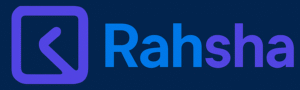How to Unlock your Android Pattern Lock without data loss (2025)

You are trying to open your phone, but the pattern or password keeps going wrong again and again. For a minute, it feels like that’s it, now a factory reset is the only option left.
But wait! What if I tell you that the screen pattern lock can be reset without losing data? Yes, absolutely true! In today’s blog, we will explore safe and simple ways that will save you from stress and keep your data safe. So let’s get started!
Easy and Safe Methods for Resetting the Screen Lock
With Find My Device
For Android users, another awesome option is Google’s Find My Device. Go to this website from your laptop or another phone, log in to your Google account, and select your device. Click on the “Lock” option here and set a temporary password. Unlock the phone with it, then set a new lock from settings. Easy-peasy!
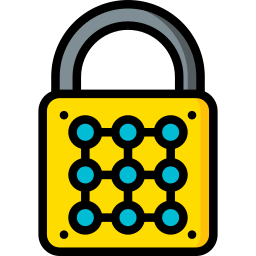
Mobile Pattern Unlock
A Bit Advanced: ADB Commands
This trick is for slightly tech-savvy people. If USB debugging is already on in your phone, you can try ADB commands. Connect the phone to a computer, run specific commands, and delete the password file. Restart it, and the phone is unlocked! (Note: This isn’t for everyone, so be careful!)
Google Account Magic
If your phone is an Android and linked to a Google account, then this is the easiest trick. Enter the wrong password or pattern 5-6 times. After a while, an option will appear – “Forgot Password?” or “Forgot Pattern?”. Tap on it, enter your Google email and password. Set a new password, and your data will stay safe too. How simple, right?
For Samsung Users
If you use a Samsung phone, then Find My Mobile is your friend. Log in with your Samsung account, choose your device, and click on “Unlock”. That’s it, done! Set a new password and chill.
Verdict
So friends, now you understand, right, that forgetting a screen lock password isn’t a big problem. Whether it’s a Google account, Samsung’s feature, or using Smart Lock – there are tons of ways to keep your data safe.
And if you’re a tech enthusiast, you can read reviews of more amazing tools and apps on our site, like Voice Screen Lock App or WT Tracker Web Scanner. These can make your phone experience even better!
- Always keep Google or Samsung account details handy.
- Enable Smart Lock in advance for emergencies.
- Back up your data every week, so there’s no stress in the future.
Final Words
Hope this guide will be helpful for you. Now whenever someone says, “My phone is locked, my data will be lost,” you can become a hero and say, “Chill, I have a solution!” And if you liked this post, visit our site Rahsha and keep reading such useful tips. Keep your accounts secure, backups on, and stay tension-free!
Have you tried any of these methods? Please share your story in the comments below, I’d love to hear it!