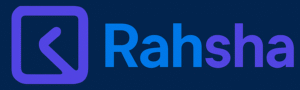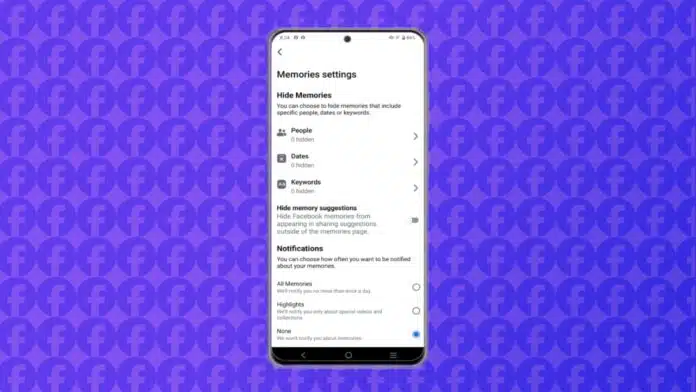How to Disable Facebook Memories on Android, iOS, and Web
Facebook Memories can sometimes spoil your mood or day. Old photos or posts may bring sadness or regret. You can stop this by changing your memory settings.
Facebook lets you hide people, dates, or notifications. Here’s a step-by-step guide to disabling Facebook Memories. Follow these steps to control what Facebook shows you.
Key Takeaways:
- You can disable Facebook Memories using mobile or web settings.
- You can hide memories by just selecting people or particular date ranges.
- Turning off notifications stops unwanted memory reminders completely.
Disable Facebook Memories Using the Mobile App
Open the Facebook on your mobile phone. Tap the Menu button on the main screen. On Android, it’s at the screen’s top-right corner. On the
Scroll down and select the Memories option. Tap the Gear icon at the top-right corner. This opens the Memories Settings page on mobile.
Here, Facebook offers three memory viewing options: All Memories, Highlights, and None.
All Memories will show every memory from that day. Highlights will show only special videos and events. None turns off all memory notifications completely.
To hide memories with certain people, tap People. Type the person’s name and select their profile. They won’t be notified about being blocked here. This setting helps hide emotional or unwanted memories.
It is also possible to hide memories from specific periods. Tap Dates in the same settings menu above. Choose any day, week, month, or full year. You can even go back to the year 1900. After choosing dates, tap Done, then tap Save. These settings help you avoid painful or awkward times.
Disable Facebook Memories on the Website
Open Facebook in a browser on your
. Click the nine-dot Menu icon near your profile. Now, click Memories from the list under Personal.
Click the Gear icon in the upper-right corner. This opens the Memories Settings page on the desktop.
To turn off memory notifications, click Notifications. You can access it through the left side of the screen.
By default, All Memories will be selected. This means Facebook shows every memory each day. You can switch to Highlights for fewer alerts. Select None to stop all memory notifications completely.
To hide specific people, click on Hide People. Type the name of the person in the box. Select their name and click Save to confirm. You can even hide memories that tag you. Return anytime to add or remove more people.
To hide certain days, click on Hide Dates. Then click Add New Date Range for date selection. Choose a date, month, or entire year to block. Click Save once your selection has been added. Add as many date ranges as you need here. This feature works well for long or painful events.
Disable Facebook Memories on the Website
Open Facebook in a browser on your
. Click the nine-dot Menu icon near your profile. Now, click Memories from the list under Personal.
Click the Gear icon in the upper-right corner. This opens the Memories Settings page on the desktop.
To turn off memory notifications, click Notifications. You can access it through the left side of the screen.
By default, All Memories will be selected. This means Facebook shows every memory each day. You can switch to Highlights for fewer alerts. Select None to stop all memory notifications completely.
To hide specific people, click on Hide People. Type the name of the person in the box. Select their name and click Save to confirm. You can even hide memories that tag you. Return anytime to add or remove more people.
To hide certain days, click on Hide Dates. Then click Add New Date Range for date selection. Choose a date, month, or entire year to block. Click Save once your selection has been added. Add as many date ranges as you need here. This feature works well for long or painful events.
Why Should You Disable Facebook Memories
Not all memories are happy or worth seeing again. Some posts bring back moments you want to forget. Breakups, losses, or failures may trigger sad thoughts.
Facebook tries to help with memory customization tools. You control what you see and when you see. This gives you emotional peace while using Facebook daily.
Disabling memories helps you focus on the present. You won’t get sudden notifications from your past. It’s useful when trying to heal or move on.
You can block certain people or difficult periods. This avoids uncomfortable moments during your social media use. The steps are easy and can be reversed anytime.
Both mobile and web platforms offer this feature. The process is quick and takes just a minute. It works for every Facebook user across all devices.