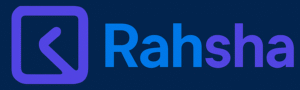How to Uninstall iOS 26 Beta and Get Back to iOS 18: Complete Guide

Many users installed iOS 26 Beta early. Now they face
Downgrading to iOS 18 is possible using a computer. But you must follow the right method carefully. This guide explains every step clearly in simple English.
Uninstall iOS 26 Beta: Know the Problems First
iOS 26 Beta has arrived with new yet splendid features. But it is still unstable and full of bugs, such as app crashes, and fast battery draining. Some users also face random phone restarts and delays.
Beta versions are mainly for testing and developer use. Apple releases them to fix issues before the public launch. Regular users may find them very frustrating to use daily.
If your Apple Watch runs watchOS 26, do not downgrade. It will not pair with your iPhone on iOS 18. Apple does not allow watchOS downgrade manually. Only Apple Support can help in that case.
Uninstall iOS 26 Beta: Backup Before You Start
You must back up your iPhone before uninstalling the beta. If you won’t set a backup, your important files and photos will.be gone. But not every backup will work after a downgrade.
Check your backup status in Settings > Your Name > iCloud > iCloud Backup. If your last backup was before installing iOS 26, you are safe.
Turn off iCloud Backup now to stop future overwrites. If your only backup is from iOS 26, don’t proceed. That backup will not restore on iOS 18. Use a Mac or PC for manual backup, which is safer.
Apple always recommends backing up on a computer before installing any beta. Manual backups don’t auto-overwrite and are easier to restore later.
Step-by-Step Downgrade Method
- Use a Mac or Windows PC with updated software. You need Finder (Mac) or iTunes (Windows).
- Connect iPhone to the computer using a Lightning or USB-C cable.
- Enter Recovery Mode:
Press Volume Up, then release.
Press Volume Down, then release.
Push and hold the Side button, and then the recovery screen will appear.
- Hit a click on “Restore” that you will see in the computer pop-up window. This removes iOS 26 Beta and installs iOS 18.
- Wait as your iPhone gets restored. If the restore fails, repeat the steps or check Apple Support for help.
- Set up your iPhone again. You can restore from a backup made on iOS 18. Follow the onscreen steps to complete the process.
If you restore using a Mac or PC, connect the same computer. Without a proper backup, your iPhone will start fresh.
The Final Words
Using iOS 26 Beta may cause daily frustration. You can uninstall iOS 26 Beta and fix these problems. Always check the backup before starting the downgrade process.
Use a computer for a safe and successful restore. Avoid beta versions unless you are ready for issues.
For the latest tech news, follow Hogatoga on